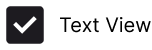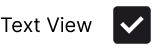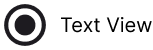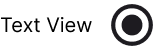Form Fields
Input Field
A user interface element that allows users to enter free-form text or numerical data.
01
Dropdown Field
A graphical control element that provides a list of options that appears when clicked, allowing users to select one item.
02
Date Field
A form input specifically designed to capture a calendar date from the user, often displayed with a calendar picker.
03
Time Field
A form input that captures a specific time value, typically formatted in hours and minutes.
04
Date Time Field
A combined input element that captures both date and time values in a single field.
05
Toggle
A switch-style control that allows users to quickly enable or disable a setting, typically represented by sliding or flipping actions.
06
Checkbox
A small square box that allows users to make binary choices (checked or unchecked).
07
Checkbox with Text
A checkbox paired with a descriptive label or text for clarity on the selection.
08
Text with Checkbox
An input field that is paired with a checkbox, enabling users to add supplemental text to their selection.
09
Radio Button
A circular button used to select one option from a predefined group of mutually exclusive choices.
10
Radio with Text
radio button accompanied by a descriptive label or text explaining the choice.
11
Text with Radio
An input field that is paired with a radio button, allowing users to type additional information related to the selected option.
12